Updates are available as :
System Updates – System Updates are the updates available for your android operating system.It may be a higher version of your current OS or it may be a security patch. There are 2 methods to check and carry out System update – From Settings panel (5 Sec Method ) and force checking from dialer
Apps Updates – Apps updates are updates which are available for specific apps that are installed on your device. These updates may include some UI change or bug fixes etc.These updates are carried out only through Play Store.
Checking for System Updates
[label type=”label-success”]
1
[/label] From Settings Panel
- Open your device’s Settings app

- Near the bottom, tap–> About phone or About tablet.

- the tap on –>System updates

- You’ll see your update status. Follow any on-screen steps.

[label type=”label-success”]
2
[/label] From Dialer
- Goto your Phone’s Dialer

- Enter *#*#2432546#*#*
- Your phone will automatically check for updates as soon as you dial the last *

- It will show Checkin Succeeded. This means that Checking for update is successful but update is not available.
- If it shows update is available , follow instructions on the screen.
Checking for Apps Updates –
To set up updates for individual apps on your device:
- Open the Google Play Store app
.

- Tap Menu
My apps & games.

- Select the app you want to update.

- Tap More
.
- Check the box next to “Auto-update.”
The app will update automatically when updates are available. To turn off automatic updates, uncheck the box.
If you have any questions feel free to ask 🙂
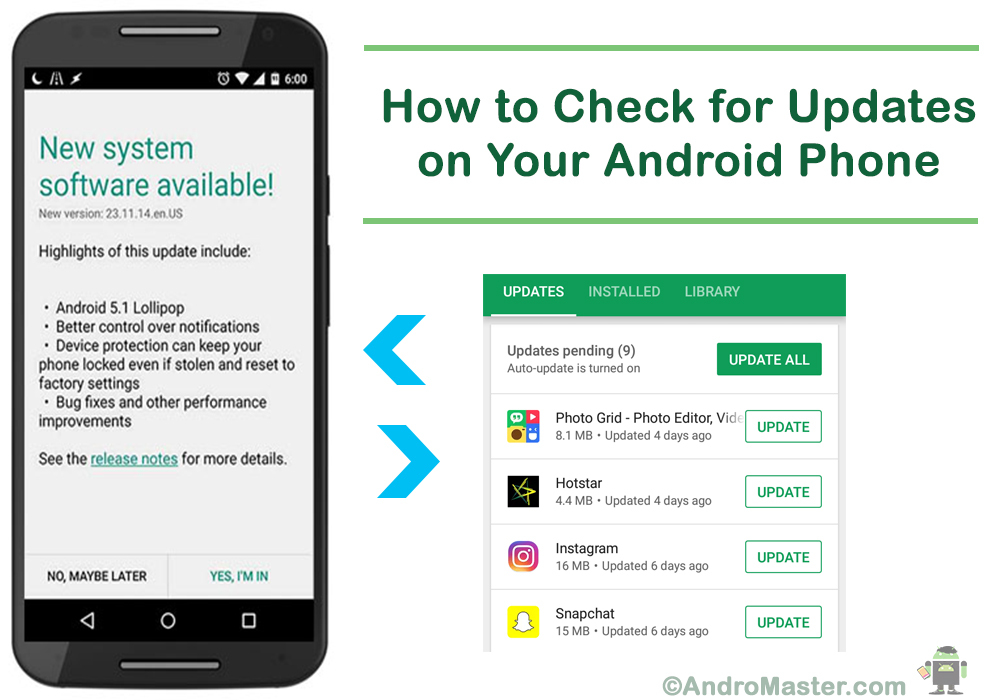
Pingback: A Complete Guide to Google Assistant - Smart Voice Assistant